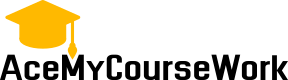How to Use Grammarly and Turnitin with Your RN to BSN FlexPath Program
How to Use Grammarly and Turnitin with Your RN to BSN FlexPath Program
If you’re enrolled in Capella University’s RN to BSN FlexPath program, you know that writing is a key part of your coursework. Whether you’re submitting discussion posts, research papers, or capstone projects, Grammarly and Turnitin can help you improve your writing and ensure academic integrity.
Here’s a step-by-step guide on how to use these tools effectively in your FlexPath program.
1. Why Use Grammarly & Turnitin for Your BSN?
Grammarly
-
Checks grammar, spelling, punctuation, and clarity in real time.
-
Helps refine academic tone and professional writing style.
-
Offers plagiarism detection (Premium version).
Turnitin
-
Used by many universities (including Capella) to detect plagiarism.
-
Compares your work against academic databases, websites, and student submissions.
-
Provides a similarity report to ensure originality.
2. How to Use Grammarly for Your RN to BSN Papers
Step 1: Sign Up for Grammarly
-
Go to Grammarly.com and create a free account (or upgrade to Premium for advanced checks).
-
Install the Grammarly browser extension (Chrome, Edge, Firefox) or desktop app.
Step 2: Write or Upload Your Paper
-
Type directly into Grammarly’s online editor or upload a Word doc (.docx).
-
If using Microsoft Word, enable the Grammarly add-in for real-time corrections.
Step 3: Review & Apply Suggestions
-
Grammarly highlights errors (red), style improvements (blue), and clarity issues (yellow).
-
Click on suggestions to accept or ignore changes.
-
For nursing papers, ensure:
-
Formal academic tone (avoid slang).
-
APA formatting (Grammarly helps with citations if integrated with Zotero or Scribbr).
-
Step 4: Check for Plagiarism (Premium Feature)
-
If using Grammarly Premium, run a plagiarism scan before submitting.
-
Review flagged content and cite sources properly to avoid accidental plagiarism.
3. How to Use Turnitin for Your FlexPath Submissions
Step 1: Check if Capella Uses Turnitin
-
Some FlexPath courses automatically submit your work to Turnitin via Brightspace (D2L).
-
If unsure, ask your instructor or check the assignment instructions.
Step 2: Submit Your Assignment
-
Upload your paper to Brightspace (Capella’s LMS) as a Word or PDF file.
-
The system generates a Similarity Report (usually within minutes).
Step 3: Interpret the Turnitin Report
-
Green (0-24%) = Low similarity (usually acceptable).
-
Yellow (25-49%) = Moderate—check for proper citations.
-
Red (50%+) = High similarity—revise and cite sources.
-
Common flagged areas:
-
Quotes (always use quotation marks and APA citations).
-
Common phrases (e.g., “evidence-based practice”).
-
Step 4: Revise & Resubmit (If Needed)
-
If your score is too high, paraphrase better and add citations.
-
Capella may allow multiple submissions before the deadline.
4. Pro Tips for FlexPath Nursing Students
Use Grammarly + Turnitin together for best results (Grammarly first, then Turnitin).
Always cite sources in APA 7th edition (Capella’s required format).
Save drafts in Grammarly before uploading to Brightspace.
Ask instructors if unsure about Turnitin’s similarity threshold.